How To Wipe Clean Samsung S8
The Galaxy S8 is a great phone, but sometimes you're put in a position where you need to bring it back to the state you found it, be it for performance reasons, bugs, or to sell.
Whatever the cause of the reset, it's fairly easy to do it. Here's how:
How to factory reset the Galaxy S8 from inside Android
The easiest way to factory reset the phone is to do it from within Android. But before you do anything so drastic, ask yourself a couple of things:
- Have I backed everything up?
- Have I tried every other course of remedial action, such as deleting an app suspected of causing slowdown?
- Have I called technical support to work through the problem with Samsung directly?
If you've answered yes to all those questions, you may proceed.
- From the home screen, swipe down on the notification shade.
- Tap on the Settings button (looks like a cog icon).
- Scroll down and tap on General management.
-
Tap on Reset.

- Tap on Factory data reset.
- Scroll down to the bottom and tap on Reset.
- Enter your PIN, password or pattern to proceed.
- Wait until reset completes.
Note: Factory resetting your phone can cause data loss if you haven't backed everything up.
How to factory reset your Galaxy S8 from outside Android
If for some reason your Galaxy S8 isn't able to boot into Android and you still want to factory reset it, the instructions are little harder, but they accomplish the same thing.
- Turn off your Galaxy S8 (if it's not already).
- Hold down the Volume up, Bixby, Power buttons simultaneously until the Samsung logo shows up on the screen. Lift fingers.
- You'll see an Android figure with the words No command on screen. Wait a few seconds.
-
Once the black background with colored text appears, use the volume down button to scroll to Wipe data/factory reset.
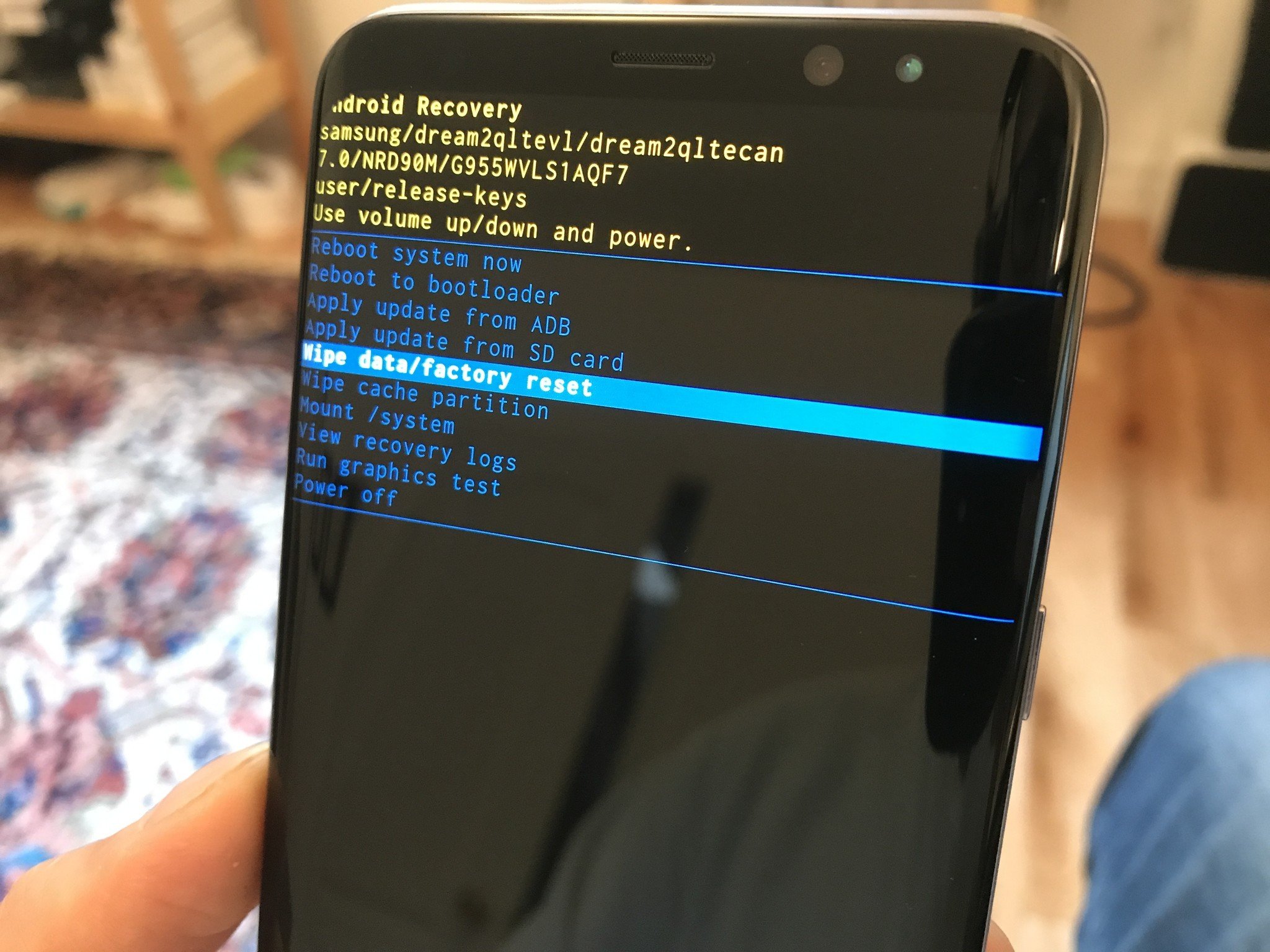
- Use the power button to select Wipe data/factory reset.
- Use the volume down button to scroll to Yes.
- Use the power button to select Yes.
What about Factory Reset Protection when selling a device?
If you're factory resetting the Galaxy S8 prior to selling it (which you should always do), you'll need to remove your Google account from the phone prior to resetting it.
That's because, by default, your Galaxy S8 uses a Google feature called Factory Reset Protection, which requires a new user to log into the last Google account that was used on the phone. This prevents would-be thieves from stealing a phone, resetting it and using it as new. But it also prevents would-be buyers from enjoying a new phone if they don't have you nearby to bypass that protection.
Note: Factory Reset Protection only kicks in if you factory reset your phone using the bootloader method explained above. If you go through the reset procedure by entering a PIN, password or pattern, FRP is automatically disabled, since you've essentially verified your identity to Android prior to performing the reset. You only need to manually remove a Google account if you're planning to reset the phone in the bootloader menu prior to selling.
Questions?
Some some questions about these procedures? Got a better way? Let us know in the comments!
We may earn a commission for purchases using our links. Learn more.

Secure storage
These are the best microSD cards for the Galaxy S8
Here's how to give your GS8 some more storage — fast. MicroSD cards are affordable, available, and can be transferred for use on your next phone once your S8 is retired, making them a worthy investment.
How To Wipe Clean Samsung S8
Source: https://www.androidcentral.com/how-reset-galaxy-s8-factory-settings
Posted by: arguetamonatur.blogspot.com



0 Response to "How To Wipe Clean Samsung S8"
Post a Comment